This is the architecture we’re going to test:
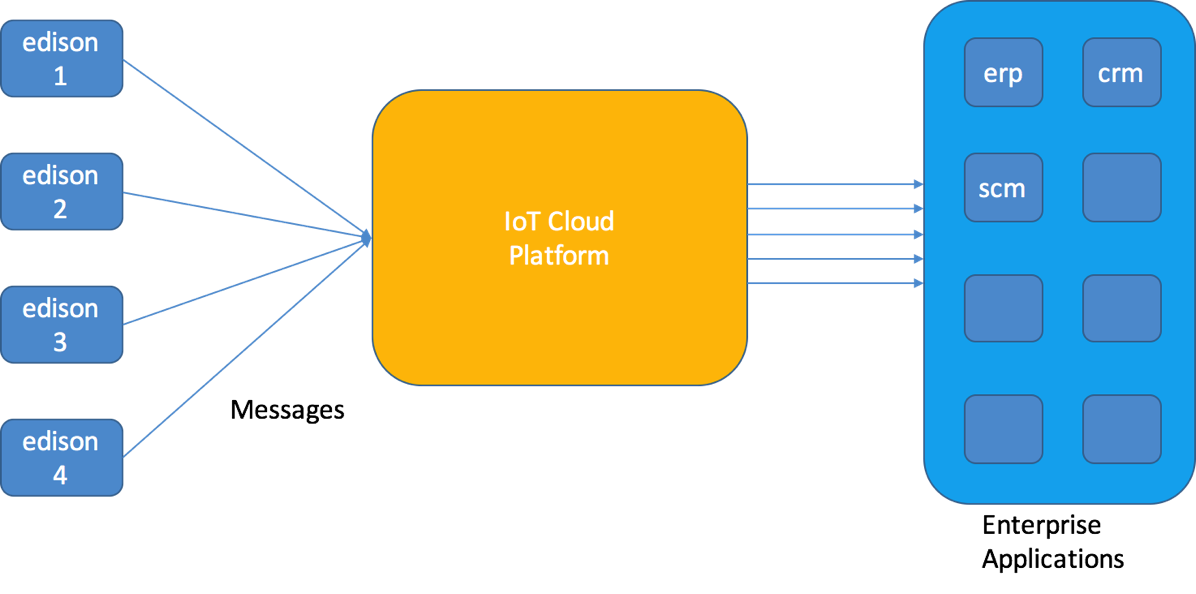
The development language that I will use is JavaScript, running in NodeJS.
First, you need to have a working subscription with Amazon AWS, and you need to have provisioned AWS IoT.
Then, using AWS Console, you need to create a Thing.
I have called this thing Thunder10.
Then, you need to connect to this thing a Device. When you do this operation, you can select an SDK.
We will select NodeJS JDK.
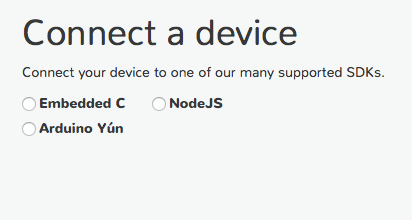
Then, you generate a certificate and a policy, that is attached to the thing. In this way you will create the public/private key-pair that will be used by the SDK to secure the communication.
Since it is attached to the thing, it will also ensure that your thing is recognized.
Then, you download the public/private key and the certificate. Take care that this is a one-time operation. In other words, after this step, if you don’t save the public and private key you won’t be able to retrieve them another time.
You will need to upload these files on the Edison board, in a well defined directory (you choose which one).
I have decided for /node_app_slot/certs
Then, after downloaded the keys and the certificate, you arrive to this page:
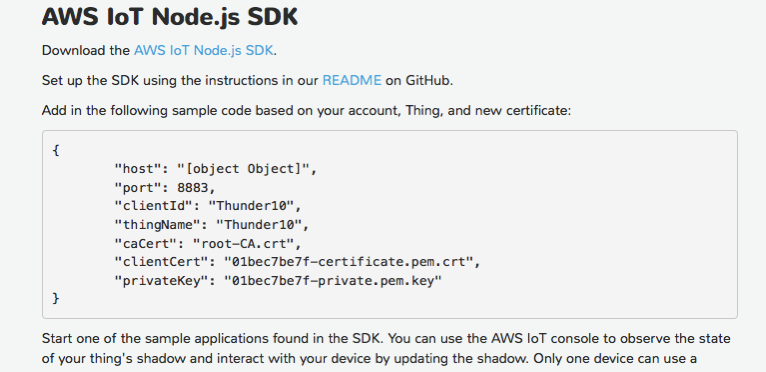
In the page you find the information needed to setup the connection between the thing and Amazon AWS. Then you can download the SDK.
You can download the root CA certificate from here:
The SDK is based on MQTT.js. You can also install the SDK using npm. You find all the detailed instructions on the github.
npm install aws-iot-device-sdkAfter having installed the SDK and having uploaded keys and certificate to the directory chosen, you can quickly test a connection and send a ms with the following NodeJS code
var awsIot = require('aws-iot-device-sdk');take care that the program will stay on and connected waiting for… a CTRL-C.
console.log('Started Test with AWS !!!');
var device = awsIot.device({
keyPath: "/node_app_slot/certs/thunder10-private.pem.key",
certPath: "/node_app_slot/certs/thunder10-certificate.pem.crt",
caPath: "/node_app_slot/certs/root-ca.crt",
clientId: "thunder10",
region: "eu-west-1"
});
device
.on('connect', function() {
console.log('connect');
});
device.publish('thunder10/test', JSON.stringify({ test_data: 1}));
Now, the important question is: how can I verify that my Edison (called Thunder10, has connected to AWS IoT and has successfully sent a msg.
There is a simple way:
Go to the console and use the MQTT client (yes !!!, the device is using MQTT, what else?)

Create a client, specify a clientId and then, subscribe to the same topic you have defined in the publish invocation in the code (thunder10/test)
If everything is ok, you will see a msg on the left.
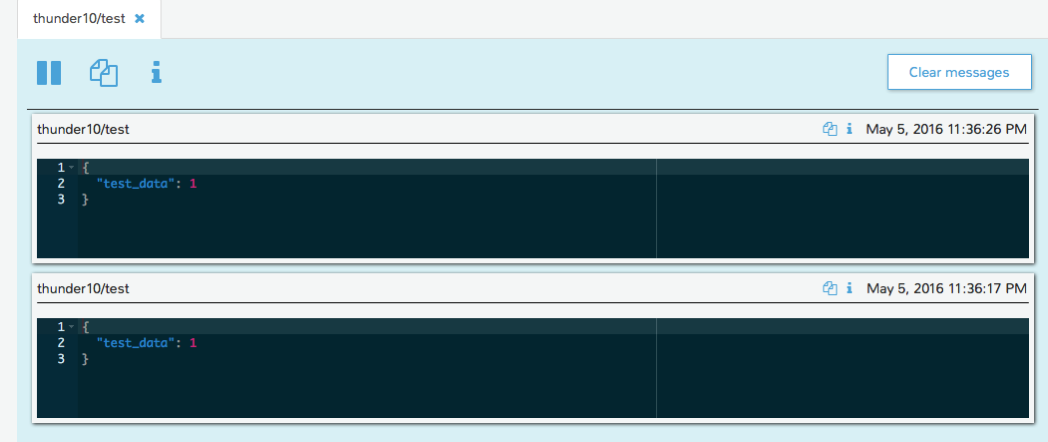
One more thing. If you want to send messages in a loop, the code becomes
var awsIot = require('aws-iot-device-sdk');It is easy. In more or less 1.5 hours.
var connected = false;
console.log('Started Test with AWS !!!');
var device = awsIot.device({
keyPath: "/node_app_slot/certs/thunder10-private.pem.key",
certPath: "/node_app_slot/certs/thunder10-certificate.pem.crt",
caPath: "/node_app_slot/certs/root-ca.crt",
clientId: "thunder10",
region: "eu-west-1"
});
device
.on('connect', function() {
console.log('connect');
connected = true;
});
function doSomething()
{
if (connected)
{
device.publish('thunder10/test', JSON.stringify({ temp: 25}));
console.log('Sent...');
}
// re-schedule executionn of publish
setTimeout(doSomething, 5000);
}
doSomething();
In the next post, maybe I’ll explore how to set-up a rule and invoke a Lambda function.
Another idea is to verify how it works on Azure.
Good Night baby.
Amazon Web Services (AWS) BGP
ReplyDeleteThis video demonstrates how to configure the Amazon Web Services BGP to set up a VPN between a Check Point Security Gateway and Amazon VPC
http://www.s4techno.com/blog/2015/12/24/amazon-web-services-aws-bgp/